安装
先安装 virtualbox
参考 https://tecadmin.net/install-oracle-virtualbox-on-centos-redhat-and-fedora/
安装kubectl
proxychains4 curl -Lo kubectl https://storage.googleapis.com/kubernetes-release/release/v1.9.0/bin/linux/amd64/kubectl && chmod +x kubectl && sudo mv kubectl /usr/local/bin/安装minikube
proxychains4 curl -Lo minikube https://storage.googleapis.com/minikube/releases/latest/minikube-linux-amd64 && chmod +x minikube && sudo mv minikube /usr/local/bin/使用docker代理
这个是国内环境必备的修改,否则没法正常使用,这里适应阿里云代理
这是本文的精华
vim ~/.minikube/machines/minikube/config.json找到 RegistryMirror 字段,修改为
"RegistryMirror": [
"https://ny0lp769.mirror.aliyuncs.com"
]开始使用
启动
@gz-open-c27 ➜ k8s minikube start
Starting local Kubernetes v1.9.0 cluster...
Starting VM...
Getting VM IP address...
Moving files into cluster...
Setting up certs...
Connecting to cluster...
Setting up kubeconfig...
Starting cluster components...
Kubectl is now configured to use the cluster.
Loading cached images from config file.跑一个 Nginx 任务
不要使用gcr.io的镜像,会被墙
@gz-open-c27 ➜ k8s kubectl run hello-world --image=nginx:stable --port=80
Error from server (AlreadyExists): deployments.extensions "hello-world" already exists@gz-open-c27 ➜ k8s kubectl get pods
NAME READY STATUS RESTARTS AGE
hello-world-9d5f9b677-79brg 1/1 Running 2 12m@gz-open-c27 ➜ k8s kubectl get services
NAME TYPE CLUSTER-IP EXTERNAL-IP PORT(S) AGE
kubernetes ClusterIP 10.96.0.1 <none> 443/TCP 1h@gz-open-c27 ➜ k8s kubectl expose deployment hello-world --type=NodePort
service "hello-world" exposed@gz-open-c27 ➜ k8s kubectl get services
NAME TYPE CLUSTER-IP EXTERNAL-IP PORT(S) AGE
hello-world NodePort 10.109.96.10 <none> 80:31465/TCP 0s
kubernetes ClusterIP 10.96.0.1 <none> 443/TCP 1h@gz-open-c27 ➜ k8s curl $(minikube service hello-world --url)
<!DOCTYPE html>
<html>
<head>
<title>Welcome to nginx!</title>
<style>
body {
width: 35em;
margin: 0 auto;
font-family: Tahoma, Verdana, Arial, sans-serif;
}
</style>
</head>
<body>
<h1>Welcome to nginx!</h1>
<p>If you see this page, the nginx web server is successfully installed and
working. Further configuration is required.</p>
<p>For online documentation and support please refer to
<a href="http://nginx.org/">nginx.org</a>.<br/>
Commercial support is available at
<a href="http://nginx.com/">nginx.com</a>.</p>
<p><em>Thank you for using nginx.</em></p>
</body>
</html>使用dashboard
@gz-open-c27 ➜ k8s minikube dashboard --url
http://192.168.99.100:30000远程打开
ssh -N -f -L 30000:192.168.99.100:30000 172.25.52.27这样就能在自己的电脑打开 http://localhost:30000/
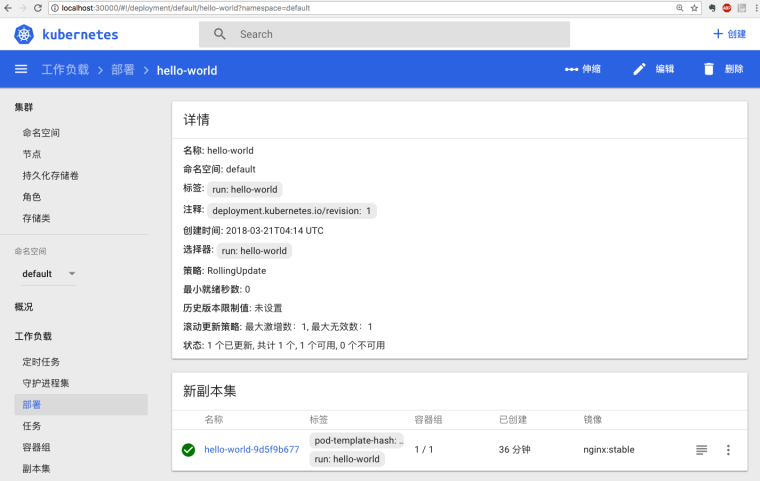
本文由 Chakhsu Lau 创作,采用 知识共享署名4.0 国际许可协议进行许可。
本站文章除注明转载/出处外,均为本站原创或翻译,转载前请务必署名。
